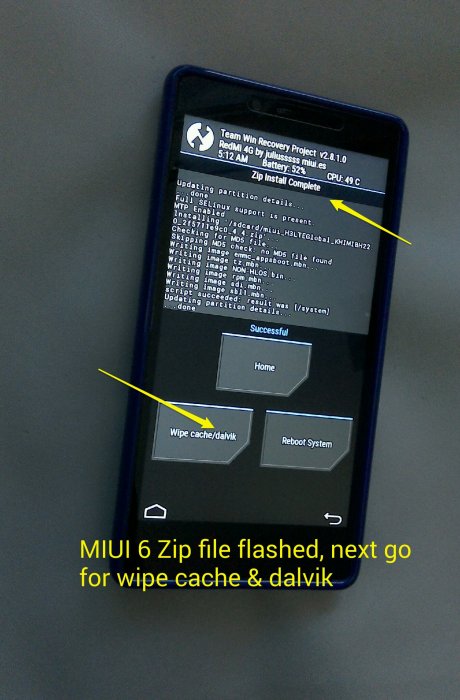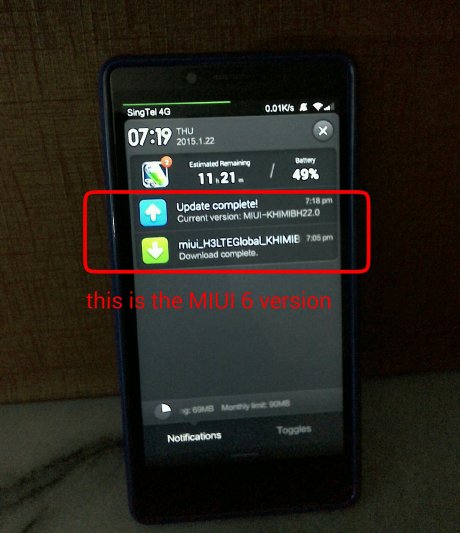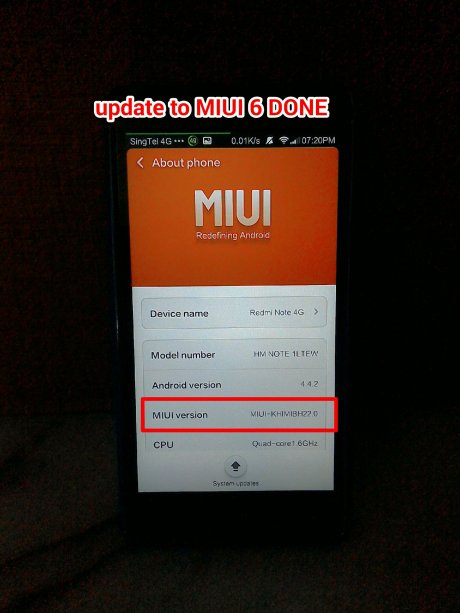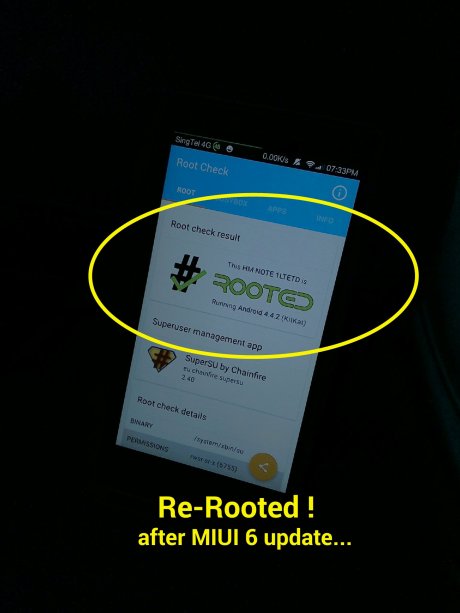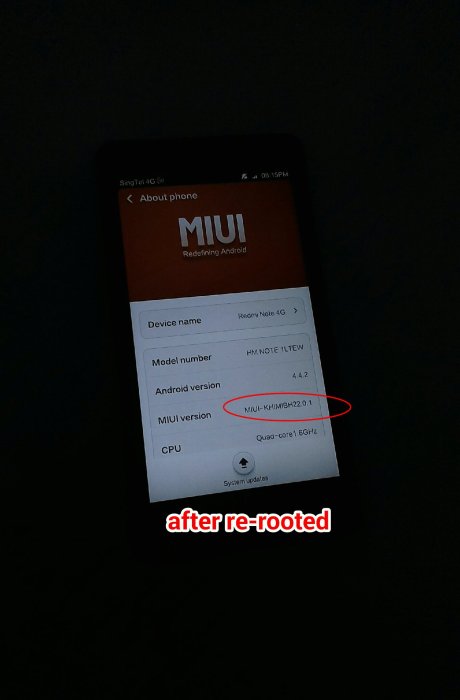The latest stable ROM for Redmi Note 4G Global version is ready for manual update by users.
The zip file is named as version: KHIMIBH22.0 (KitKat).

Instead of using the native Mi Updater app, the following ROM flashing method is via the TWRP Recovery tool. Reasons:
~ if you have already Rooted your device and installed the TWRP Recovery rom.
~ in the update process, you don’t have to rename the new version zip file to “
update.zip”.
You can GOTO the MIUI Roms site to download the correct version of
this update (as above) and then move the zip file from Download
directory to Internal Storage root.

From there, power off the device and start the ball rolling by reboot into TWRP Recovery.
INSIDE TWRP, start installing the update rom zip file (KHIMIBH22.0).

After installing of update ROM successfully, wipe Cache & Dalvik.
You may also skip that and go straight into Reboot System. And it is
done. But it is suggested that you wipe Cache & Dalvik to double
ensure that after reboot system everything (apps and device system)
works fine, as I did.
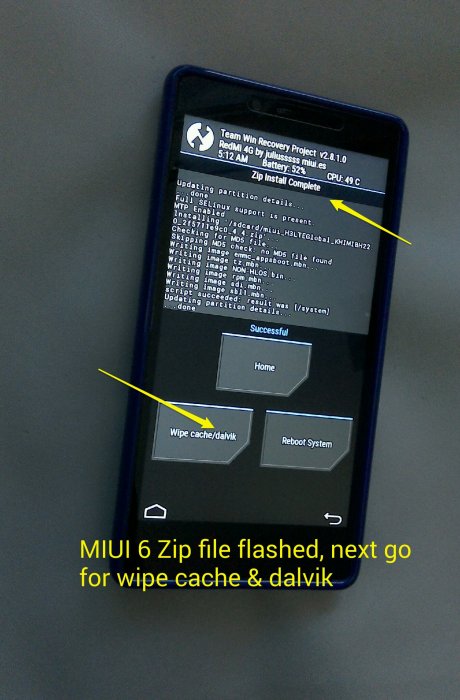

If you choose to wipe Cache & Dalvik before reboot system, you
will need to manually reboot system using power button later.

Upon successful reboot system, your device will show the update complete notification. This is a good sign.
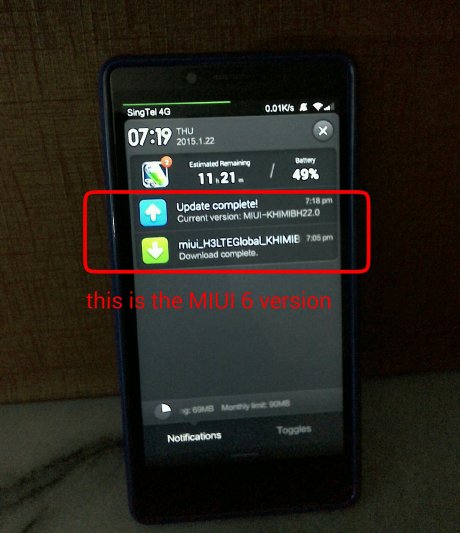
Go to the Setting ~ About Phone to further confirm that you have got the real stuff installed.
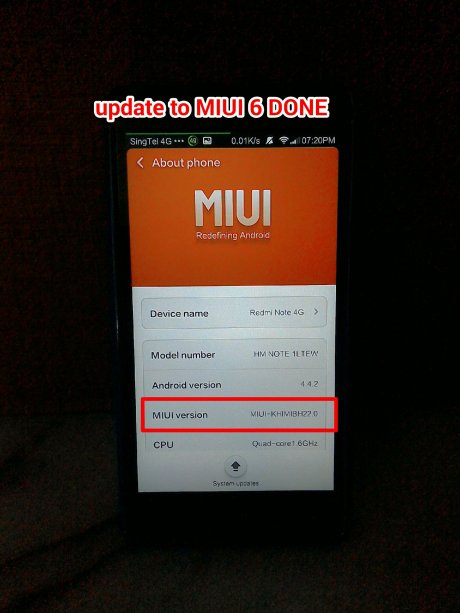
BUT, IF YOU CHECK ON THE ROOT CHECKER APP, YOU WILL NOTICE THAT YOUR
DEVICE IS UNROOTED Again, because the earlier root status will be
overwritten by the new MIUI update.
You may choose to remain unrooted state after this rom update. If not, you can re -root the device again…
No worry.
Just recall your earlier MIUI_Root zip file from your storage, make sure the zip file remains as update.zip;
you can use the native system app Updater to go through the native
rooting process again and, you will get back the Root status without any
problem. (Now you would understand why I prefer to use custom
recovery tool for flashing new ROM version/update, instead of native way
through the system Updater.)

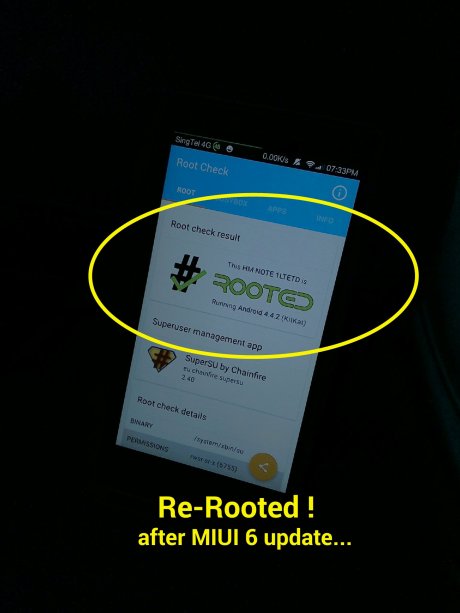
After re-rooted your Redmi Note 4G, you need to activate SuperSU app
in order to update its binary, for apps requesting root permission.
You will get another notification to inform you that your MIUI version is changed to,
KHIMIBH22.0.1 representing that the most current version been installed is now a rooted version.

Go to the Setting ~ About Phone, you will also see the updated information.
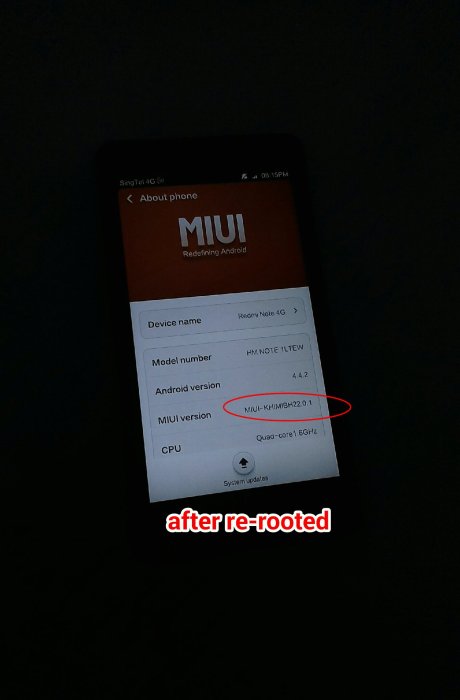
When all done, you can move the big file (KHIMIBH22.0) from internal
storage to your Ext. sdcard for safe storage and hence, free up more
space in the internal storage memory.

Below: Latest Redmi Note wallpaper

Conclusion:
This new update to version KHIMIBH 22.0 has been done using TWRP
Recovery tool with ease. For those who are rooted with CWM Recovery I
believe it will be as smooth.
So if your are rooted, is best to install a custom recovery rom for such purposes.
I have checked on the apps installed previously, all app data are in
tag and apps run smoothly. No problem encountered. All Google apps and
including FM radio, wifi, Bluetooth, games and Google Launcher etc. run
along well on this updated stable Rom.
As to battery life on this updated rom, it will take some time to
test it out. I think it won’t be too affected, probably with improvement
as this update will solve some previous bugs.
sumber :
sumber DI SINI